Create Broadcast
In this section, you can see the broadcasts made, the campaigns shown, the channel through which it came out (WhatsApp number), the campaign response action (text in color), and the number of available arrivals we have to launch in the day (available 10000/10000). This means that if you have 1000, you can reach 1000 clients during the day, and after 24 hours, the 1000 available renew.
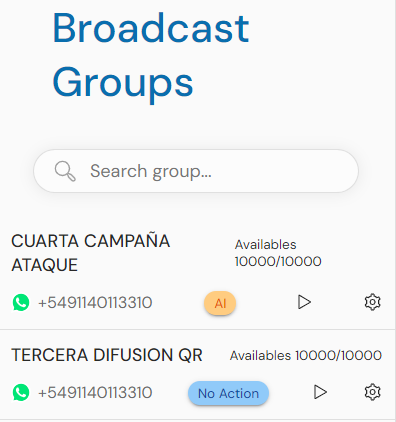
A campaign scenario occurs when you upload clients and have to wait for a while for the client list to update. This wait is indicated by a clock icon. When this waiting period is over, it will transition from the clock icon to a caution icon.
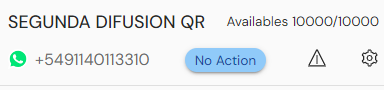
When you tap the caution icon, a pop-up will appear where you can see that a certain number of clients cannot receive this campaign message. Therefore, you have to press the "Force Opt-In" button, and automatically, you will be on the waiting list for the aforementioned client update.
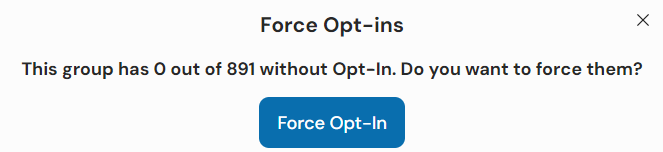
Once already created, we have the play button, which is for choosing the following options:
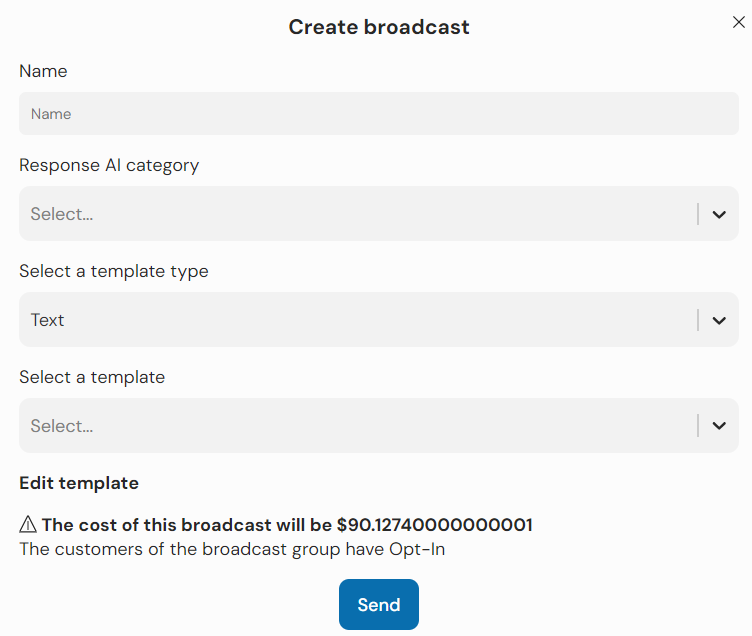
Broadcast Name
Simply give it a name.
AI Category for Response
Here, you can choose which preloaded category in the AI you want to respond to this campaign.
Select Template Type:
Within this option, you can choose if it is text (the campaign by itself), document (campaign text + a file you choose from your device), or image (campaign text + the photo you choose from your device).
Select a Template
Here, you have to choose which template (of the 3 types) you will use for this broadcast. (It is worth mentioning that if you requested an image template, you will not be able to use it for text type).
Edit Template
In this option, we can modify what is said through variants. When the template is created, spaces are added that indicate where a variable {{1}} will be placed, meaning that in space 1, there is variable data, such as the name. Other symbols to note are asterisks (*), which are used to bold words. WhatsApp automatically detects them. Lastly, there are brackets ([]) that indicate there will be options within WhatsApp. Finally, from this section, we can see the shipping cost in dollars.